In this article you will learn how to:
In this article you will learn how to:
- Create Cause of a Risk
- Edit Cause of a Risk
- Delete Cause of a Risk
Causes of each Risk can be added easily against a given Risk. A Cause is why something could go wrong and it is through identifying Causes first, that we can then consider what needs to be done to prevent it (mitigations).
Create Causes of a Risk
Step 1: To add a Cause against a Risk, first select a risk and then using the three dot menu, click 'Add Cause'.
You can also click 'View Cause' and then 'Add Cause' once you're inside the Cause bar.
Step 2: In the side modal, add Cause title, descriptions and Pre/Post Ratings/Cost/Time impacts.
IMPORTANT:
Risk's Cost Impacts go automatically into the Cost Module as a Forecast Type 'Risk'

Step 3: Hit save and view your causes on the charts. You'll see the impacts of Cost and Time as concentric circle around the risk.
Edit Cause of a Risk
Step 1: From the Hamburger Menu, navigate to Risk Module.
Within the Risk Register, click the three dots menu next to the risk title of a Cause that you would like to edit then select "Edit Risk".

Step 2: Click the three dots menu next to the Risk title the select 'View Cause'.
Within the 'Causes' area, click the three dots menu then select 'Edit Cause'.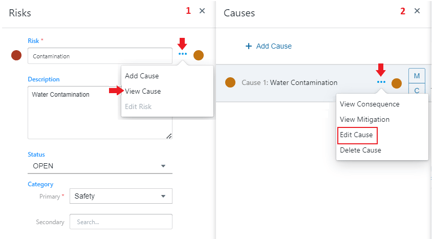
Step 3: Click Save when done!
Tip: You can also add a cause to the existing risk using this process, just click '+ Add Cause'
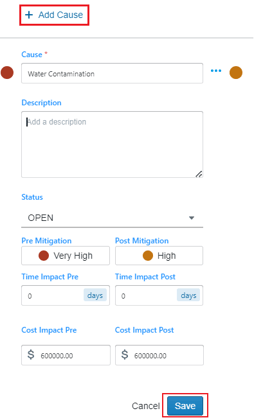
Delete Cause of a Risk
Step 1: Follow the same process as Edit Cause, then select 'Delete Cause'
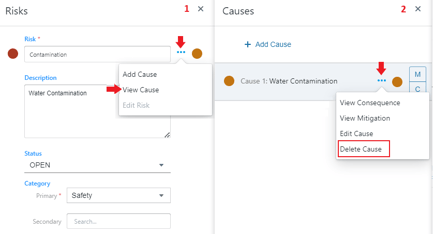
Step 2: If you receive this notification, you can click 'OK' to permanently delete cause.