Need to modify or remove a budget? Follow these steps to edit or delete budgets and sub-budgets in Mastt.
How to Edit Budgets and Sub-Budgets
Overall Page
- Navigate to the Cost Module using the Hamburger Button and selecting Cost.
- Find the Budget or Sub-Budget you would like to edit. Click the Actions button next to the Budget or Sub-Budget and click Edit this Budget or Edit this Sub-Budget.
- Make the desired changes and then click Save.
Budget Register
- Navigate to the Cost Module using the Hamburger Button and selecting Cost.
- Click on the Budgets dropdown and select Budgets to access the Budget Register.
- Find the Budget or Sub-Budget you would like to edit. Click the Actions button next to the Budget or Sub-Budget and click Edit this Budget or Edit this Sub-Budget.
- Make the desired changes and then click Save.
How to Delete Budgets and Sub-Budgets
- Navigate to the Cost Module using the Hamburger Button and selecting Cost.
- Click on the Budgets dropdown and select Budgets to access the Budget Register.
- Find the Budget or Sub-Budget you would like to delete. Click the Actions button next to the Budget or Sub-Budget and click Delete Budget.
- Click on Delete to confirm you would like to delete the Budget or Sub-Budget.
You cannot delete Budgets or Sub-Budgets if they contain Sub-Budgets, Adjustments, Contracts, Variations, or Forecasts. They need to be moved from the Budget or Sub-Budget before it can be deleted.