Learn how to track project costs for Australian Defence Force projects with Actuals integration, invoice tracking, and interactive dashboards, plus a step-by-step guide for effective use and workflow optimization.
Overview
The Actuals Module enables project teams to track real-time expenditure against budgeted amounts, ensuring better financial management and control. Seamlessly integrating with other project management tools, it provides insights into cash flow, contract changes, and invoices.
Goal of this Module
This module is designed to:
- Streamline the reconciliation process, reducing the time from days to hours.
- Simplify reconciliation, making it a smooth and efficient experience.
- Minimise end-of-month reconciliation stress by enabling ongoing updates as actuals are received.
Using the Module Summary
To use the Actuals Module, follow these steps:
1. Log in to your Mastt account and navigate to the Actuals module.
2. Upload your actuals data from a spreadsheet using the import function.
3. Reconcile your imported actuals against payments in Mastt using the Reconcile view.
4. Quarantine any potential duplicates identified during the upload process.
5. Review and resolve any quarantined actuals as needed.
6. Assign WBS element codes to uploaded actuals if necessary.
Key Considerations
-
Purpose of Each View (Reconcile, Needs Attention, Register)

- Reconcile: This view is used to reconcile actuals for a project. It helps users see new actuals that have come in during the month and allows them to match them to payments or contracts.

- Needs Attention: Displays actuals that have been quarantined due to issues like duplicate entries. These require action before they can be moved back to the reconciliation process.

- Register: Shows a log of all actuals imported into a project or program. It provides details about when the actuals were uploaded, who did it, and any associated notes.

- Reconcile: This view is used to reconcile actuals for a project. It helps users see new actuals that have come in during the month and allows them to match them to payments or contracts.
-
Using Programs vs Projects
- Projects: Handle actions like reconciling actuals, reviewing quarantined actuals, and adding WBS elements.
- Programs: Manage actuals across multiple projects, including assigning actuals to projects and reviewing quarantined actuals at the program level.
-
Matching Actuals to Payments
Matches are suggested based on:
- PO Number: Must match a contract within the project.
- Amount: Must match the payment amount. If both fields match is found, the system suggests it and displays it to the user.

-
Understanding the Detail Form
- Case 1: If a matching contract and payment are found, the user can click on the matching contract or payment to select it.

- Case 2: If a matching contract and payment are found, the user can click on the matching contract or payment to select it.

- Case 1: If a matching contract and payment are found, the user can click on the matching contract or payment to select it.
-
Potential Duplicate Workflow
On uploading actuals, if duplicates are detected, a modal will alert the user. The actuals go to the "Needs Attention" view for resolution. Users can either un-quarantine or resolve duplicates.

-
Assigning Actuals with WBS Codes
Actuals uploaded at the program level are automatically associated with projects based on matching WBS elements. Alternatively, users can manually assign actuals to specific projects.

-
Why Actuals Are Grouped
Actuals with the same PO number and posting month are grouped together for easier reconciliation. Grouping helps when there are related purchases, like flights and hotel bookings.
-
Importing data
Actuals can be imported from most spreadsheet file types (CSV, XLS, XLSX). A modal displays how many actuals were imported and how many were flagged as duplicates.
-
Manually Reconcile Multiple Line Items
When you navigate to the Register tab in the Actuals page, you can now group multiple ROMAN line items together to be reconciled. Follow these steps:
1. Click the Register tab at the top of the Actuals page.
2. Select multiple line items by clicking the checkboxes next to them.
3. Click the Bulk Reconcile button to open the reconciliation form.
Once you click Bulk Reconcile, it will open the detailed reconciliation form, where you can find the corresponding contract and payment.

-
Warning Dialog in Detailed Reconciliation Form
A warning dialog is available to be turned on. This will confirm with the user that they have checked their work before confirming the reconcile action. This is confirmation dialog off by default.

If you have request or encounter any issues while using the Actuals Module, please refer to our support team or contact us at support@mastt.com.