How to Use Payment Groupings in the Cost Module
Organize and analyze payment data efficiently for construction project cost management
Payment groupings help you organize payment data into logical categories to simplify analysis and reporting across your construction projects. Use this feature to quickly view payments by contract, time period, or approval status.
Steps
Access the payments page
- Navigate to your project in Mastt
- Click on the Cost Module in the main navigation bar
- Select the Payments tab to view all payment data
Select a grouping option
-
Locate the Group by drop-down menu in the top left of the payments page
-
Click the drop-down to see available grouping options
-
Select your preferred grouping method from these options:
- Contract: Groups all payments by their associated contract
- Payment month: Groups payments by the calendar month in which work occurred
- Cash flow month: Groups payments by their cash flow month
- Status: Groups payments by current status (Draft, Submitted, Approved, Paid, Rejected)
- Reimbursable claim: Shows only reimbursable claims
- None: Shows all payments without grouping
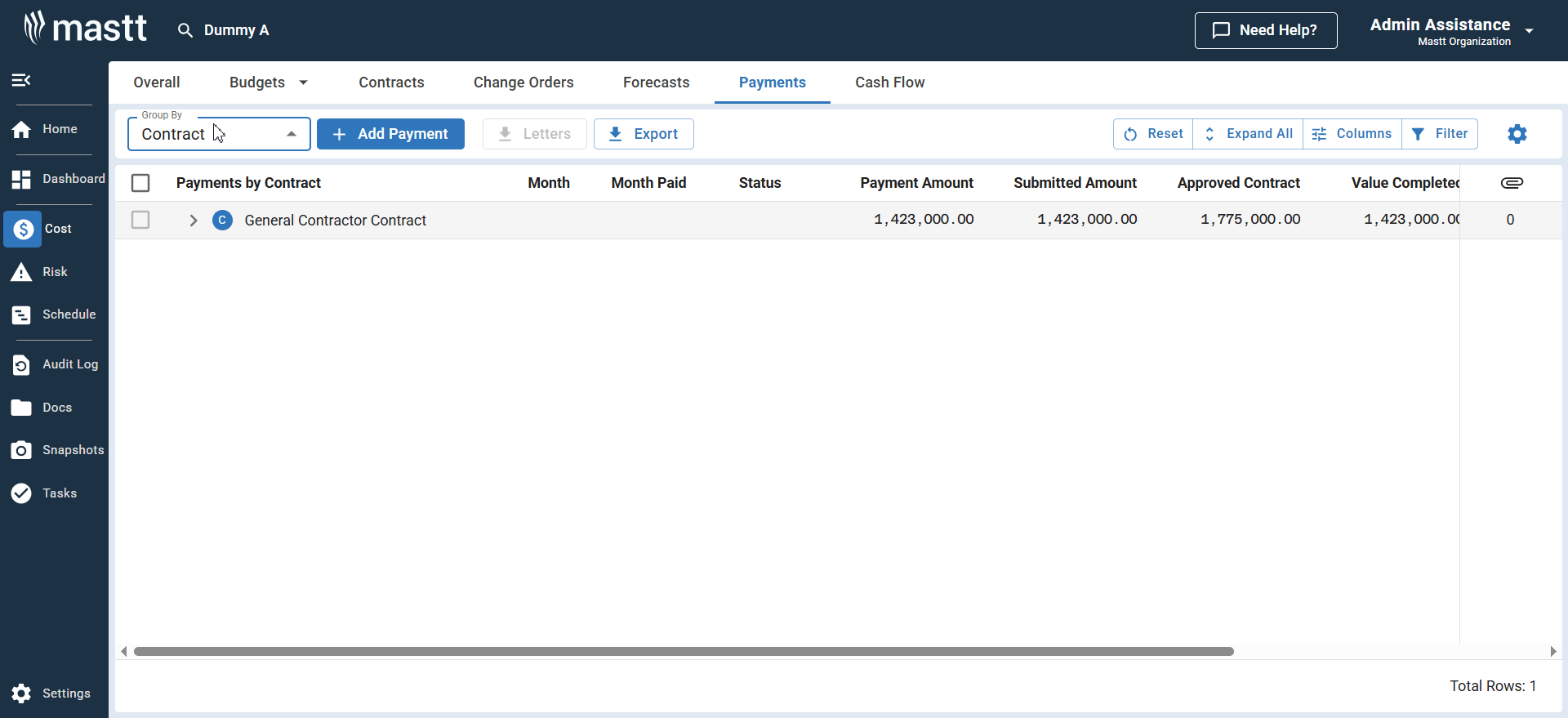
View grouped data
- The payments list automatically organizes based on your selected grouping
- Each group displays as a header showing the combined value of all payments in that group
- Click on any group header to expand or collapse that group
Best practices
- Use contract grouping when analyzing costs per vendor or general contractor.
This helps track spending against specific contracts and identify cost overruns early. - Use payment month or cash flow month grouping for financial reporting periods.
This aligns with your accounting cycles and helps with monthly cost reporting. - Use status grouping to quickly identify payments requiring attention.
Focus on Draft or Submitted payments that need approval. - Switch between different groupings to gain various perspectives on your financial data throughout the project lifecycle.
Pro tips
- Combine grouping with filters for more specific analysis
- Export grouped data for inclusion in external reports
- Regularly review payments using status grouping to ensure timely processing
- Your grouping preferences are saved per user, so your preferred view remains consistent
Troubleshooting & FAQ
Q: What if groupings show empty or incorrect totals?
Check that payment data has been properly entered with correct contract assignments and dates. Missing information affects grouping calculations.
Q: Why can't I see payments after selecting a grouping?
Click on the group headers to expand them. Groups are collapsed by default to provide a cleaner overview of your data.