![]() As your Projects change over time, Mastt makes it quick and easy to add, edit, and delete Budget Variations - ensuring that your Budget always accurately reflects your Project.
As your Projects change over time, Mastt makes it quick and easy to add, edit, and delete Budget Variations - ensuring that your Budget always accurately reflects your Project.
Follow our detailed instructions to easily navigate the process - simply click on the links below to access each section directly:
PRO TIP: You can view the Budget Variations you made on the Overall page and the Budgets Register page under 'Adjustments' column.
Add a Budget Variation
Step 1: Access the 'Cost' module by clicking on the hamburger menu (![]() ), then proceed to 'Budgets' and select 'Adjustments'.
), then proceed to 'Budgets' and select 'Adjustments'.
Step 2: Click '+ Add Budget Variation' to show the Add Budget Variation form.
Step 3: Complete the required information on the 'Add Budget Variation' form:
Step 4: After filling in the required details, click 'Submit' to finalise and add the information.

Tip: Budget Variation can also be in negative amounts. The Budget after Variation will be auto-populated based on the difference.
You can also add comments in the Notes section to record the reason for the Variation, and you can attach files (like an approval email) through Upload Attachments.
Edit a Budget Variation
Step 1: Navigate to the 'Adjustments' Page, click the ellipsis symbol (...) next to the variation you want to edit, and then click 'Edit Budget Variation'.
Note: You can use the Type column to see if the Adjustment is a Budget Variation or a Budget Transfer
Step 2: Make your changes by editing the relevant fields. Don't forget to include any 'Notes' or 'Upload Attachments' if you overlooked adding them initially.
Step 3: Once you are happy with the changes, press 'Submit' to save and add the updated Variation.
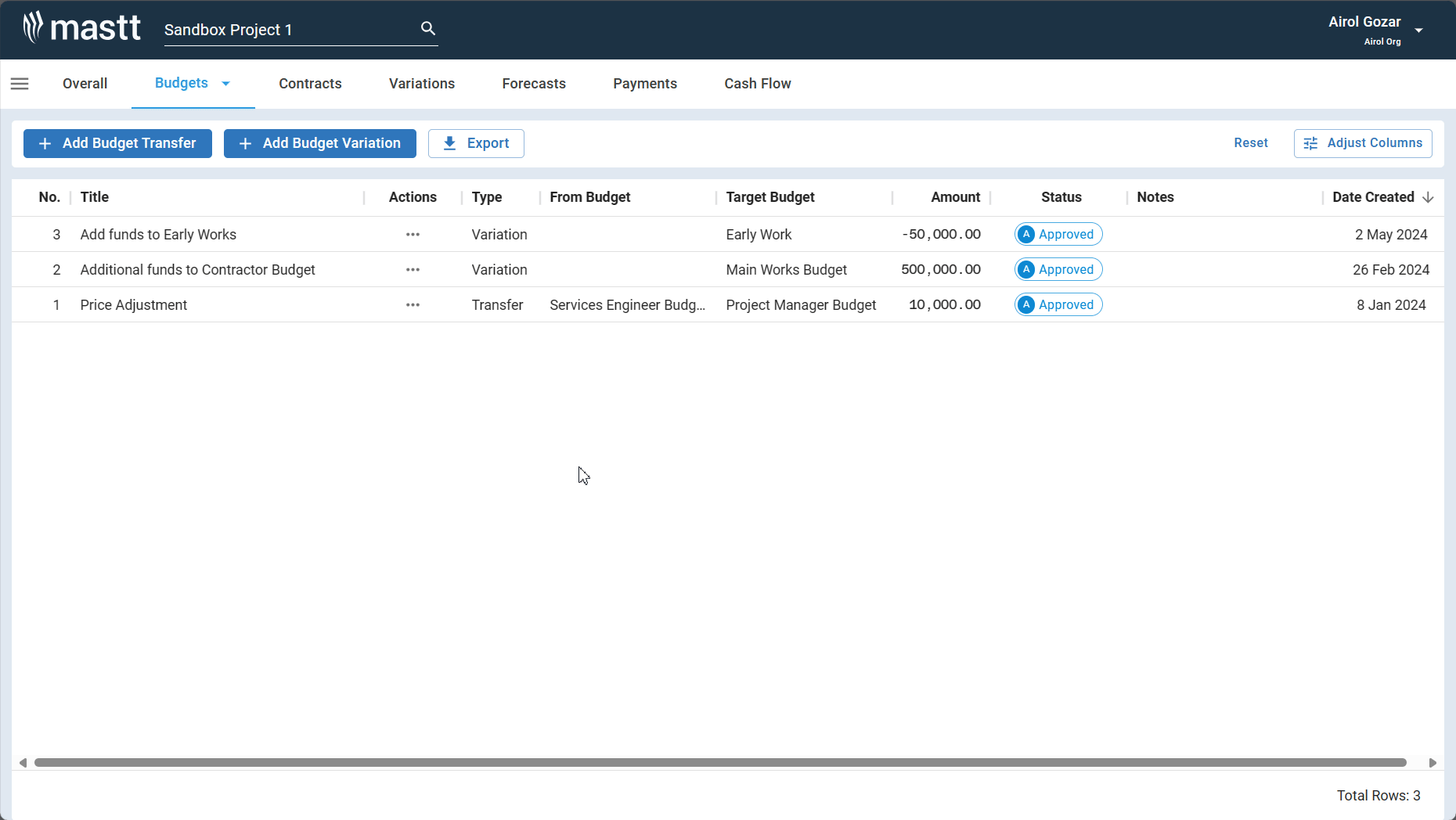
Delete a Budget Variation
Step 1: Navigate to the 'Adjustments' Page, click the ellipsis symbol (...) next to the variation you want to delete, and then click 'Delete Budget Variation'.
Step 2: A warning will appear; click 'Delete' if you are certain about deleting the budget variation.
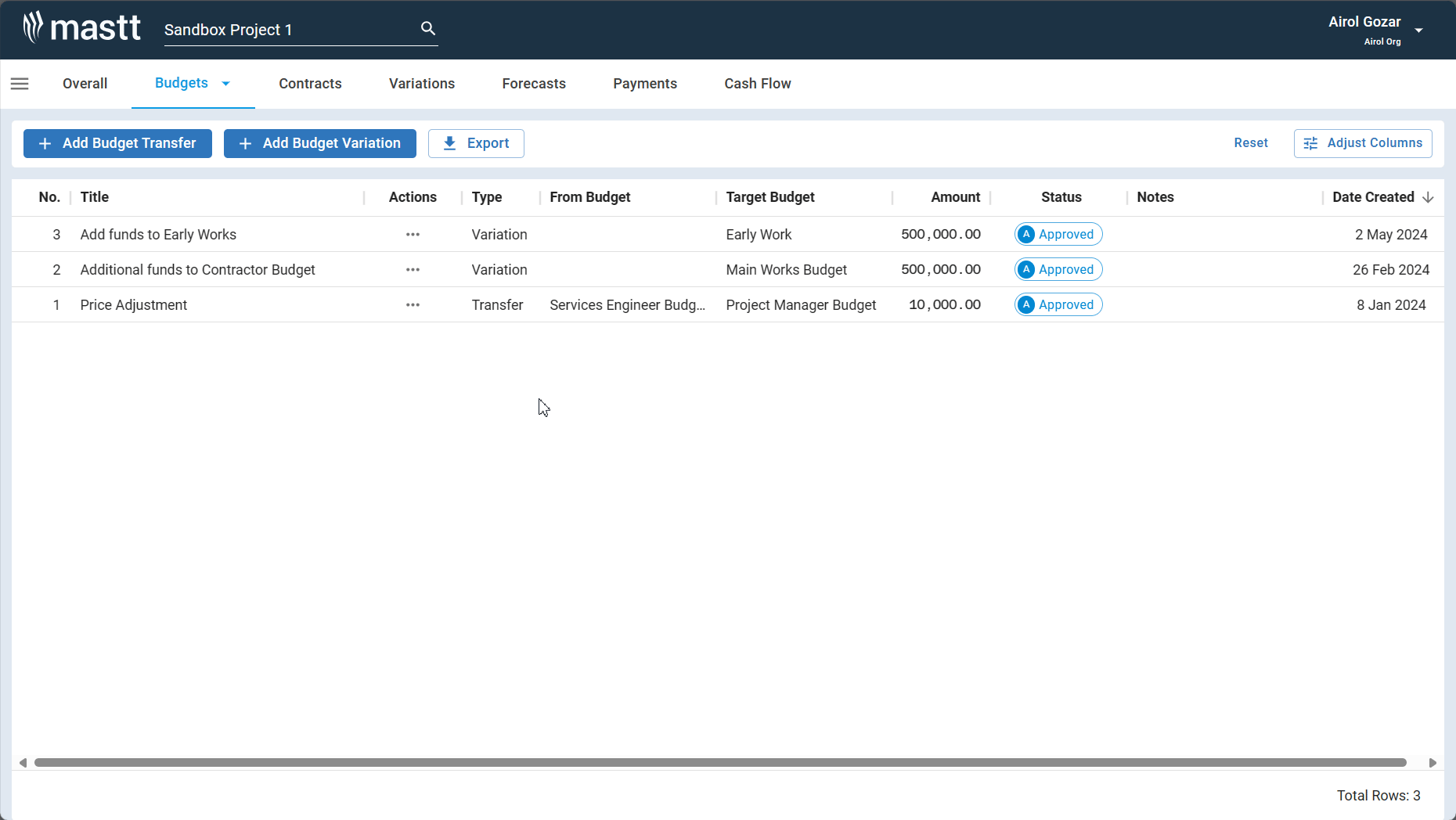
If you still require assistance or have any further questions, feel free to submit a Support Ticket here. Our dedicated Support team is ready and eager to assist you!