How to Download and Customise Variation Letters
Complete step-by-step guide for creating and customising variation letters in construction project management
Variation letters provide formal documentation for changes to your project scope and cost. This guide shows you how to download Recommendation, Approval, and Order letters, add custom text, and control who authorises them.
Before you start:
- Select the appropriate contract standard in the Contract module (not required, but letters won't include proper contractual clauses without it)
- Ensure variations are created and completed in the Variations register
Download a Variation Letter
Step 1: Access Variation Letters
- Navigate to your Cost Module from the side navigation menu
- Click Variations in the top navigation
Step 2: Select Download Type
- Locate the variation you want to work with in your variations list
- Click the Action button next to your variation
- Select your letter type from the dropdown menu:
- Variation Approval PDF
- Variation Order PDF
- Variation Recommendation PDF
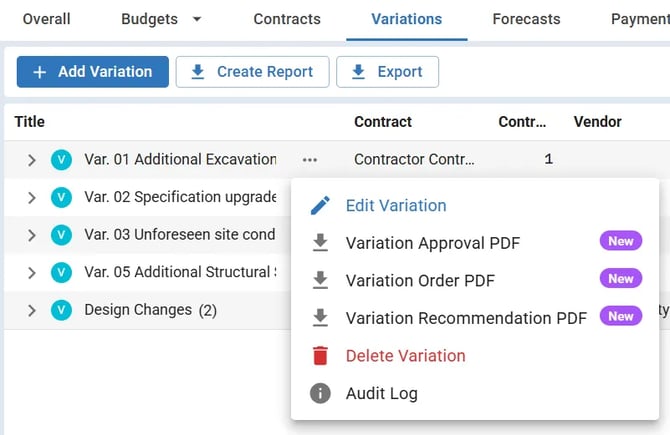
Note: All letter types are available for download immediately.
Add or Edit Text in Variation Letters
Step 1: Edit the Variation
- Click the Action button on your variation
- Select Edit Variation from the dropdown
Step 2: Access the Descriptions Tab
- Click the Descriptions below the variation details
- You will find either the Recommendation Description and Approval Description section
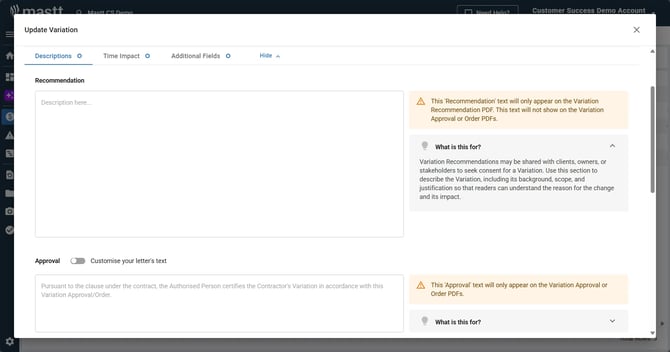
Step 3: Customise Letter Content
You can add custom text to your variation letters by editing the Descriptions tab - the Recommendation Description will appear on Recommendation letters, while the Approval Description will appear on Approval and Order letters.
For Recommendation letters:
Step 1: Scroll to the Recommendation section
Step 2: Type your custom text that will appear in the Recommendation letter
Note: Recommendation letters will be blank unless you add description text.
For Approval and Order letters:
The letter includes pre-filled contractual statements (the variation clause from your selected contract standard). You can customise this in two ways:
Add Custom Approval Text
Step 1: Scroll down to the Approval section
Step 2: Click the toggle button labeled Customise your letter's text
Step 3: Type any additional approval text in the text box - it will show on both the Approval and Order letters
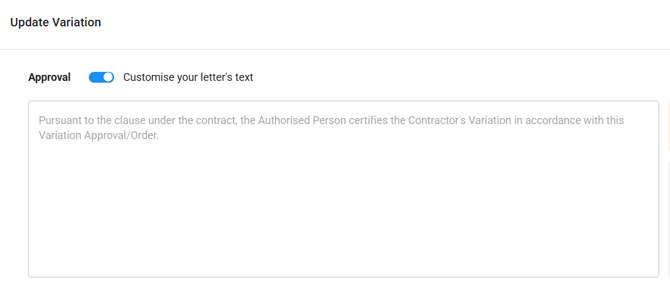
Edit the Pre-filled Variation Clause
Step 1: Navigate to Edit Contract form
Step 2: Click the Terms tab then select Variations Terms
Step 3: Update the standard variation clause as needed
Step 4: Save and Download
- Click Update and wait for the confirmation message
- Click the Action button again next to the variation
- Select the appropriate variation letter PDF to download your completed letter
Change the "Authorised by" on Letters
Step 1: Navigate to Edit Contract Form
- Click Contracts in the top navigation
- Click the Action button on the contract you want to edit
- Select Edit Contract
Step 2: Access the Contract Roles
- Ensure a Contract Standard is selected (this enables the Roles tab)
- Click the Roles tab
Step 3: Fill in Role Details
- Complete the required role fields with the correct names and details
Step 4: Toggle the Correct Role for "Authorised by"
- Use the toggle to select which role should display as Authorised by on letters (Superintendent/Authorised Person, Client's Representative, Architect, or Principal, depending on the contract standard selected)
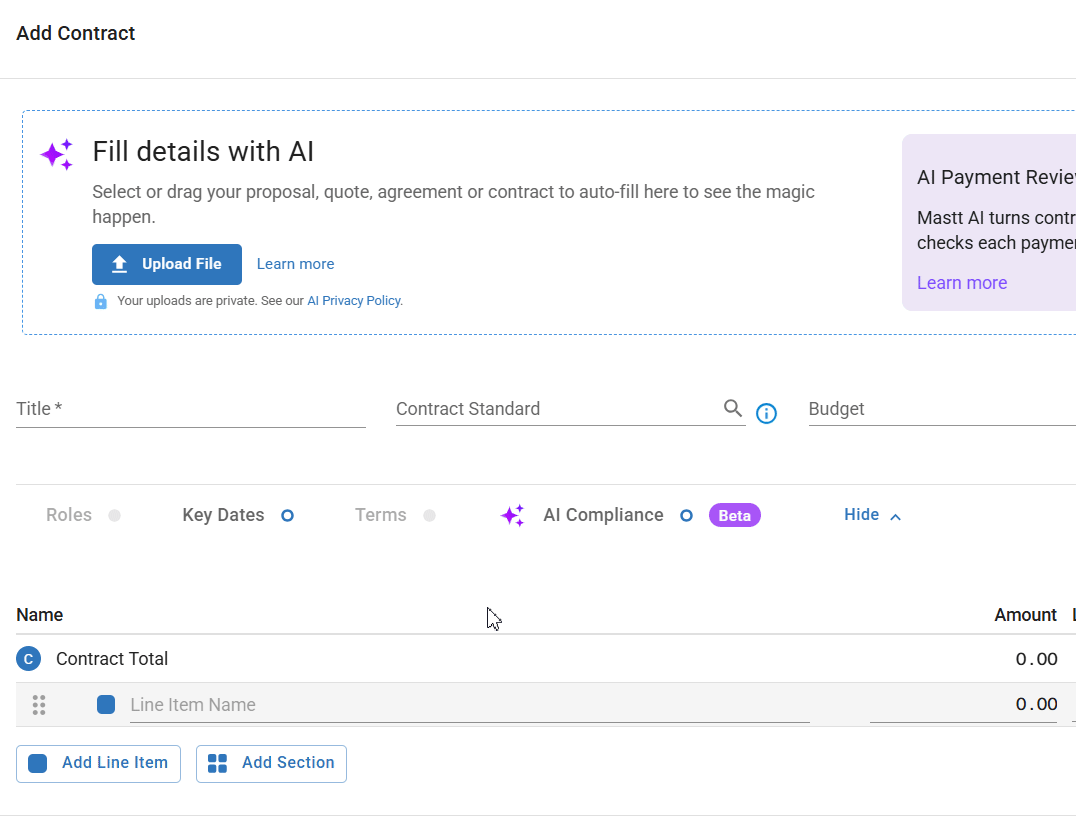
Note: When one role is toggled on, the toggle option for other roles will be greyed out.
Step 5: Save and Download
- Click Update to save your changes
- Return to the Action button to download your variation letters
Troubleshooting & FAQs
Q: Can I edit the pre-filled variation clause for just one variation?
No, variation clauses are set at the contract level in the Terms tab. Changes apply to all future variation letters for that contract. Use the custom approval text feature to add variation-specific content.
Q: What happens if I have multiple roles filled in but no toggle selected?
Variation letters won't show an "Authorised by" person until you toggle on a specific role. Make sure to select the appropriate role and save your contract.
Q: What if the letters don't reflect my recent changes?
Ensure you clicked Update and saw the confirmation message. Refresh the page if the changes don't appear immediately.
Need help? Contact Mastt Support for additional assistance with variation documentation.