How to Edit and Delete Payments
Complete step-by-step guide for modifying payment records in construction project management
Update payment amounts, change dates, adjust status, or remove outdated payments from your project records. This guide covers the complete process including important restrictions around closed payments and user permissions.
Before you start:
- Ensure you have appropriate permissions to edit payments in the Cost module
- Check if the cash flow month is open (Once a month has been closed, only Project or Workspace Admins can edit or delete payments that were paid in that month.)
Editing a Payment
Step 1: Navigate to the Payments Register
- Click Cost in the left-hand navigation bar
- Click Payments in the top navigation
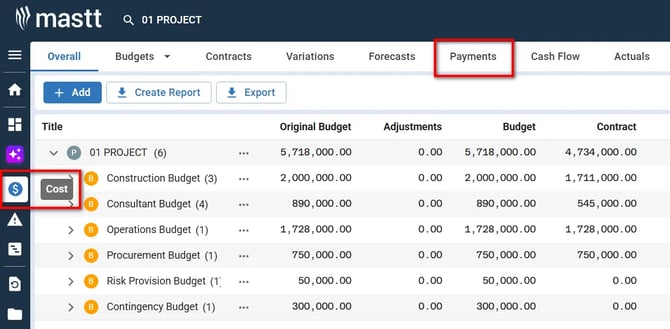
Step 2: Access the Payment Editing Form
- Locate the payment you want to modify in the payments list
- Click the Action button next to the payment
- Select Edit Payment from the dropdown menu

Step 3: Update Payment Details
- Click the Payment Date fields and select a new date
- Choose from Draft, Submitted, Approved, Paid, or Rejected to update Payment Status
- Click the Amount Approved field and enter the new amount
- Enable Submitted Amount toggle to track variance between submitted and approved amounts
- Add notes in the comments field to document any variance
- Complete any other required field modifications

Step 4: Add Supporting Information
- Enter comments in the Notes field
- Attach supporting documents if needed (payment certificates, approval emails, photos)
Step 5: Save Your Changes
- Verify all changes are correct
- Click the blue Update button at bottom right to save changes
Result: Your edits are saved and visible immediately in the payments register.
Deleting a Payment
Step 1: Locate the Payment to Delete
- Navigate to the Payments tab in the top navigation
- Locate the payment to delete in the Payments register
- Click the Action button next to the payment
Step 2: Delete the Payment
- Select Delete Payment from the dropdown menu
- Review the confirmation dialogue that appears
- Click the red Delete button to permanently remove the payment

Result: The payment is permanently removed from the system.
Important: Deleting a payment is permanent and cannot be undone. Always verify payment details before confirming deletion and consider editing instead of deleting when possible.
Troubleshooting and FAQs
Q: What if I cannot edit a payment marked as Paid?
Check if the cash flow month is closed. Once a month has been closed, only Project or Workspace Admins can edit or delete payments that were paid in that month. Contact your Project or Workspace Administrator to reopen the month or make changes.
Q: How do I track variance between submitted and approved amounts?
Enable the Submitted Amount toggle in the payment form. Enter both the submitted amount and approved amount, then document the reason for variance in the Comments field.
Q: What happens to deleted payments in reports?
Deleted payments are permanently removed from all reports, cash flow calculations, contractor summaries, and financial exports. They cannot be recovered.
Need help? Contact Mastt Support for additional assistance with payment management.