![]() Before you can add a Treatment, you must first add an Impact. To learn how to add Impact, please refer to this article.
Before you can add a Treatment, you must first add an Impact. To learn how to add Impact, please refer to this article.
Create Treatment
The treatment of each risk can be added easily. The treatment refers to the necessary action that must be taken to decrease or minimise the risk.
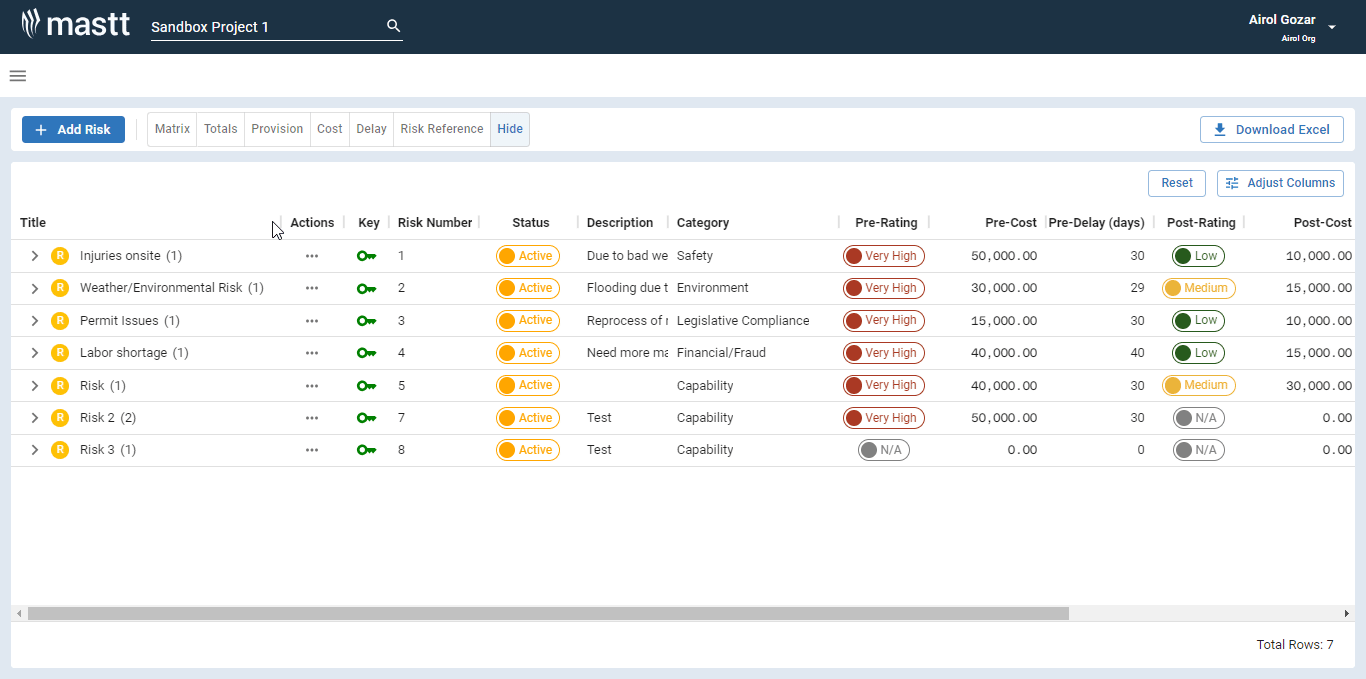
Step 1: Navigate to the Impacts and Treatments tab; after adding the impacts, you can easily include a treatment for the risk by clicking the +Add button next to the Treatment section.
Step 2: You can add the title, description, status, and designate the responsible party for the risk treatment, as well as provide the pre-treatment cost and time rating.
Step 3: Save your changes once you have finished.
Note: To include multiple treatments, simply click on the + Add button within the Treatment section. This allows you to add various impact to effectively address the risk at hand.
Edit and Delete Treatment
Edit Treatment
To make changes to the treatment, simply click on the title of the risk. This will open a side modal and go to the impacts and treatments page where you can easily edit the details of the treatment.
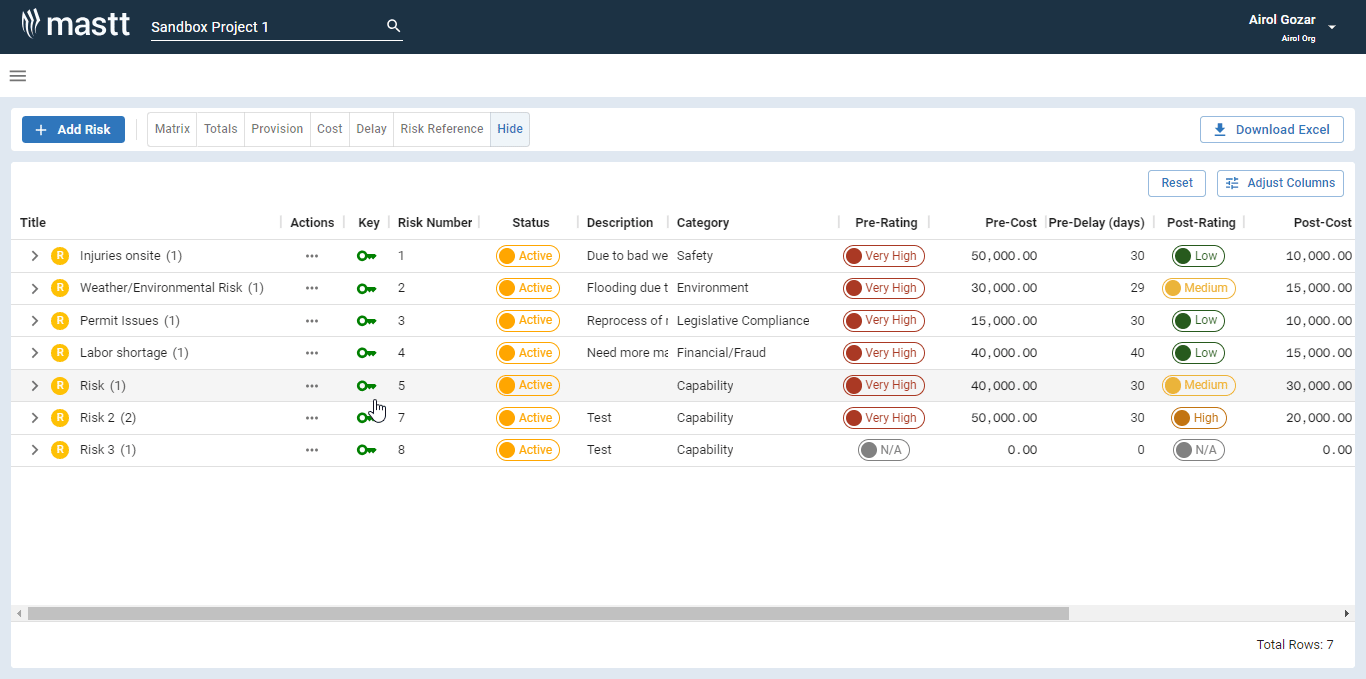
An alternative approach to editing and deleting a treatment is to expand the risk list. By clicking on the arrow next to the risk title, you can reveal the associated treatment. This allows you to easily access the impact and treatment tab by clicking the title directly.
Delete Treatment
To remove the treatment associated with a risk, you can easily do so by selecting the risk title and navigating to the impacts and treatment tab. From there, simply click on the delete icon located next to the specific treatment title. When you delete the impact, the associated treatment will also be removed.
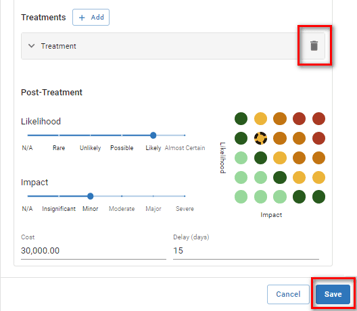
Once a Treatment is deleted, it cannot be recovered or restored.