![]() Before you can add an Impact, you must first add a Risk. To learn how to add a risk, please refer to this article.
Before you can add an Impact, you must first add a Risk. To learn how to add a risk, please refer to this article.
Create Impact
The impact of each risk can be added easily after creating the risk. The impact is as it describes, the 'impact' of the Risk and drives your decision-making on assessing what the Risks' Pre Mitigation Cost and Time impacts could be.
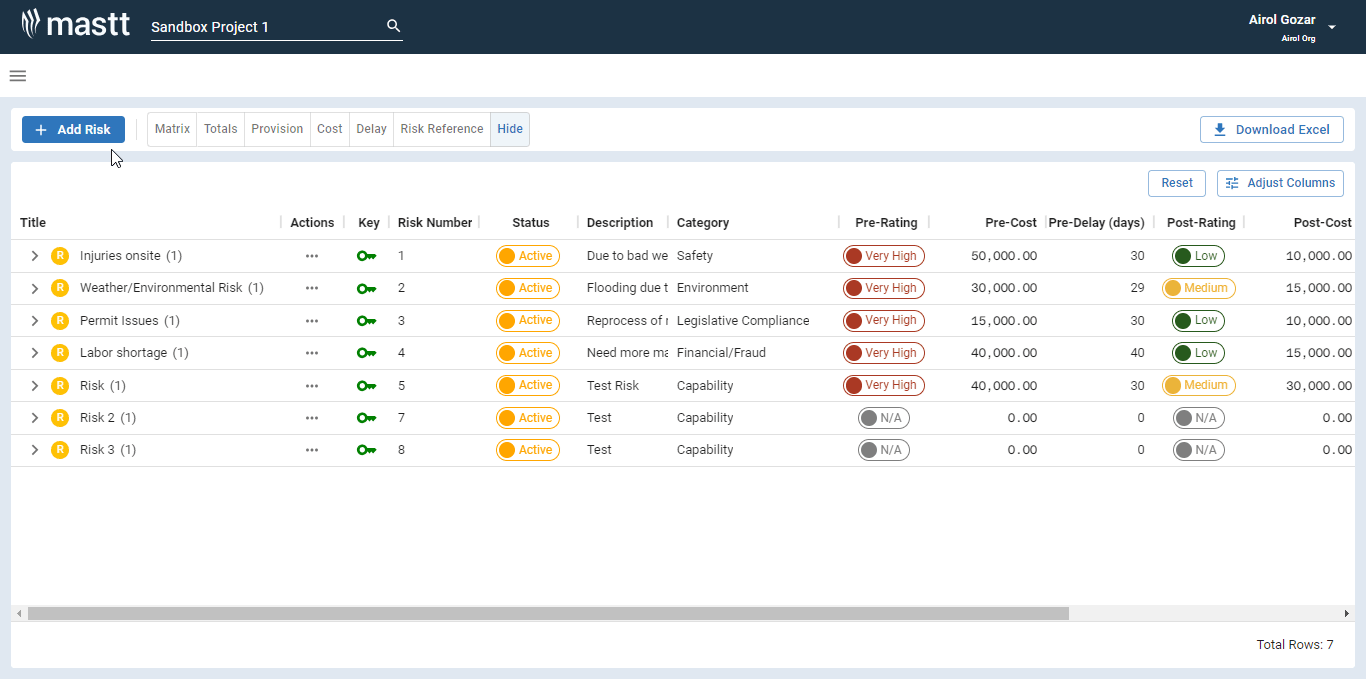
Step 1: To add an Impact against a Risk, select the Impacts and Treatments tab and click + Add Impact. You can add a title, description and status.
To include multiple impacts, simply click on the + Another Impact button located next to the Impacts section. This allows you to add various impacts to effectively address the risk at hand.
Step 2: Make a pre-treatment risk assessment using the Likelihood and Impact sliders, or simply click the matrix. Enter a cost ($) and time (days) amount. After adding an impact, you can then proceed to treat this impact.
Please see here how to create a Treatment against an Impact!
Step 3: Hit Save!
Edit and Delete Impact
Edit Impact
To make changes to the Impact, simply click on the title of the risk. This will open a side modal where you can easily edit the details of the Impact.
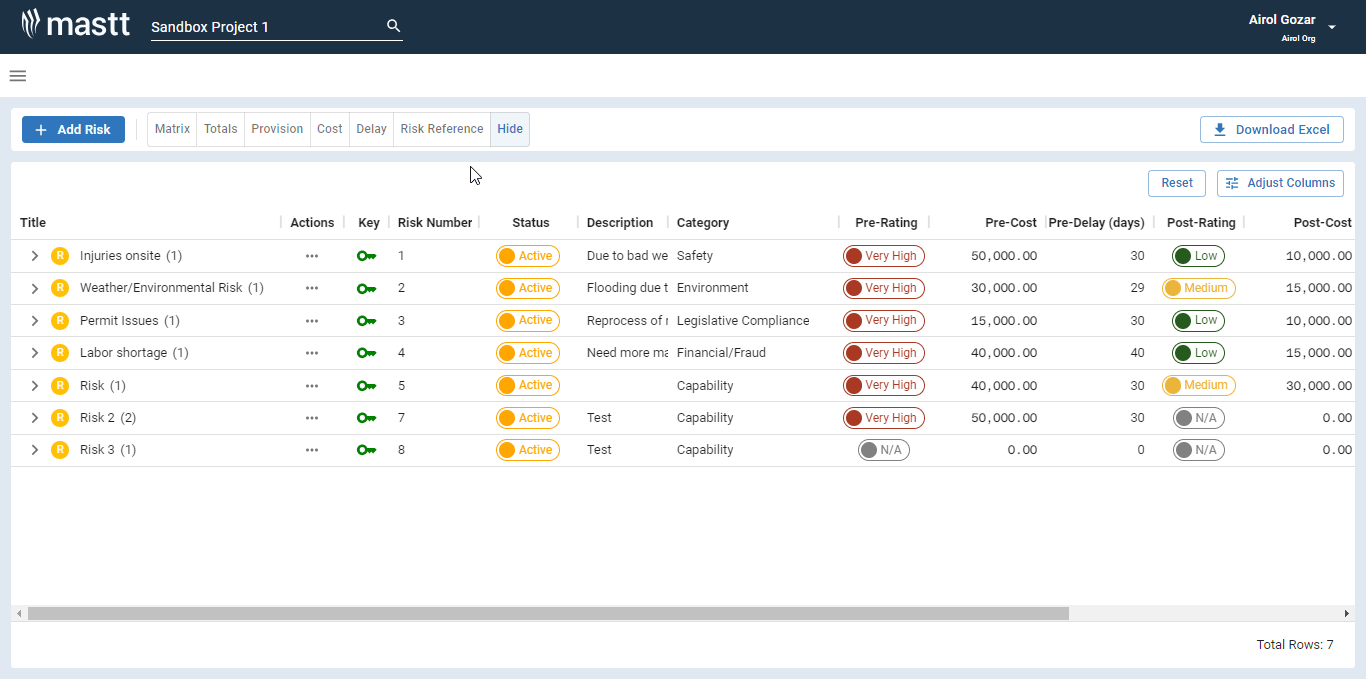
An alternative approach to editing and deleting an impact is to expand the risk list. By clicking on the arrow next to the risk title, you can reveal the associated impact. This allows you to easily access the impact and treatment tab by clicking the title directly.
Delete Impact
To remove an impact linked to a risk, you can do it by choosing the risk title and going to the impacts and treatment tab. Then, just click on the delete icon (![]() ) next to the particular impact title. When you delete the impact, the related treatment will also be deleted.
) next to the particular impact title. When you delete the impact, the related treatment will also be deleted.
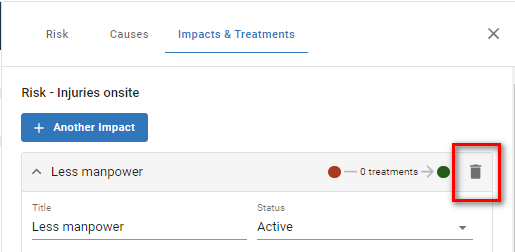
Once you have finished, remember to click on the save button.
Once an Impact is deleted, it cannot be recovered or restored.