How to Use the Audit Log
Complete guide to tracking changes and maintaining accountability in construction project management
The audit log tracks all changes made in your project, helping you maintain accountability and monitor system activity. Use this feature when you need to review who made specific changes, when changes occurred, or investigate project modifications.
Before you start:
- Ensure you have access to the project
- Note that the default view shows the most recent month of activity
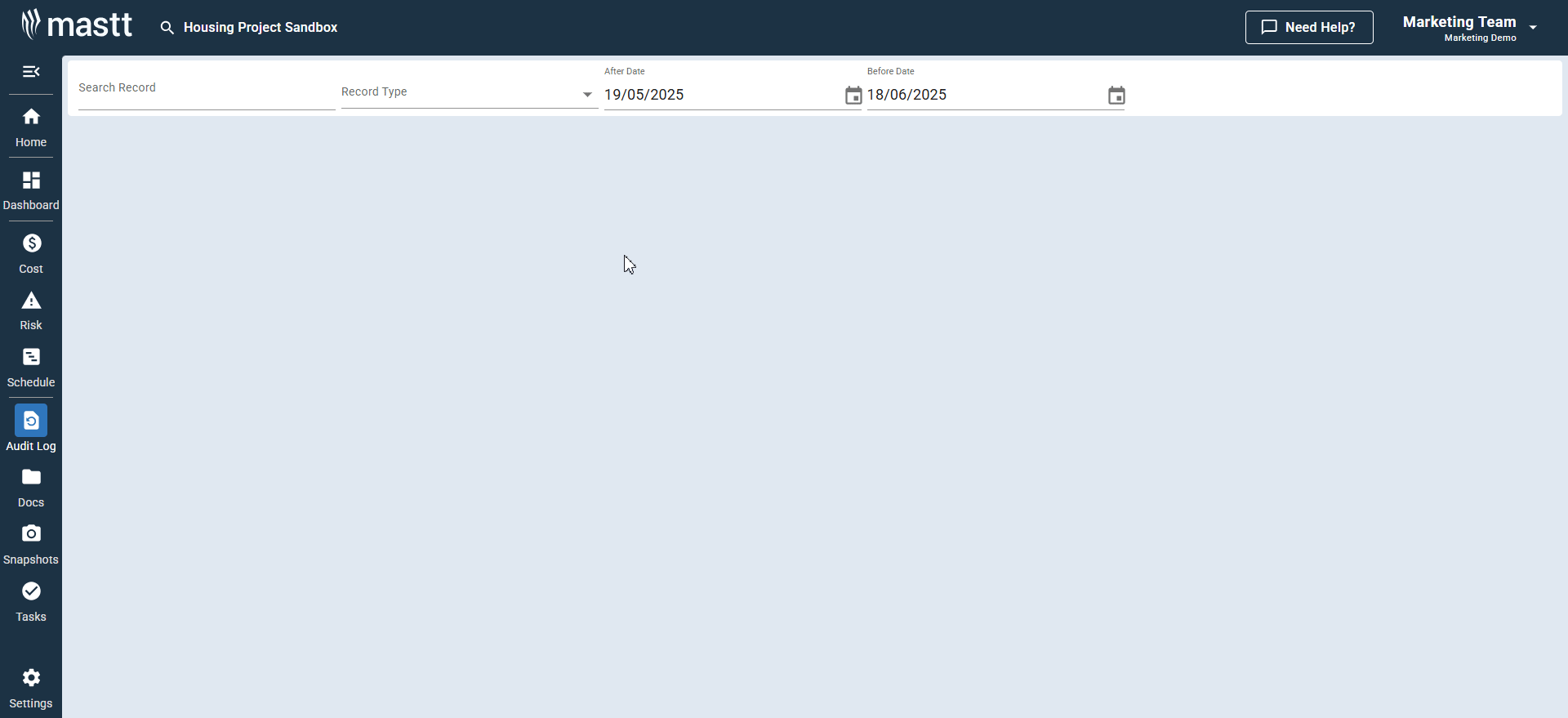
Steps
Access the audit log
- Navigate to the side menu in your project
- Click Audit Log
Search for specific records
- Enter search terms in the search field to find specific records
- Press Enter
Filter by record type
- Click the Record Type dropdown
- Select from available options:
- Adjustments
- Budget
- Cash flow
- Contract
- Cost
- Payment
- Change orders
Filter by date range
- Click the Date Range selector
- Choose from preset options or define your custom range
Analyze audit entries
Each audit log entry contains:
- Action performed: What change was made
- User: Who made the change
- Timestamp: When the change occurred
- Affected data: Details of what was modified
Understanding the results
The audit log displays entries in chronological order with the most recent changes first. Each entry provides complete details about system activity, allowing you to trace all modifications back to their source.
Troubleshooting & FAQ
Q: What if no results are showing despite recent changes?
Check if you're viewing the correct date range - the default shows only the most recent month of activity.
Q: Why does my search return too many results?
Use specific search terms or combine record type filters with date ranges to narrow results.