Setting Up Your Contracts for Comprehensive Payment Letters
Complete step-by-step guide for configuring contracts to generate professional payment documentation
Configure your contracts in Mastt to automatically generate payment certificates, schedules, and recommendations. You can use AI to extract contract details from PDFs or enter information manually for complete control.
Before you start:
- Ensure you have access to the project
- Have your contract PDF ready (for AI Upload method) or contract details available (for Manual Entry)
Setting Up Your Contract
Step 1: Access the Add Contract Form
- Click the Cost module from the left navigation bar
- You can create contract in three ways:
- From the Overall page, click the blue + Add button then select + Contract, or
- Find the budget you want to add a contract to, click the Action button next to it, and select + Add Contract
- Click Contracts in the top navigation to view your Contract register, then:
- Select Add Your First Contract in the centre (only visible if you have no contracts), or
- Click the blue + Add Contract button in the upper left corner
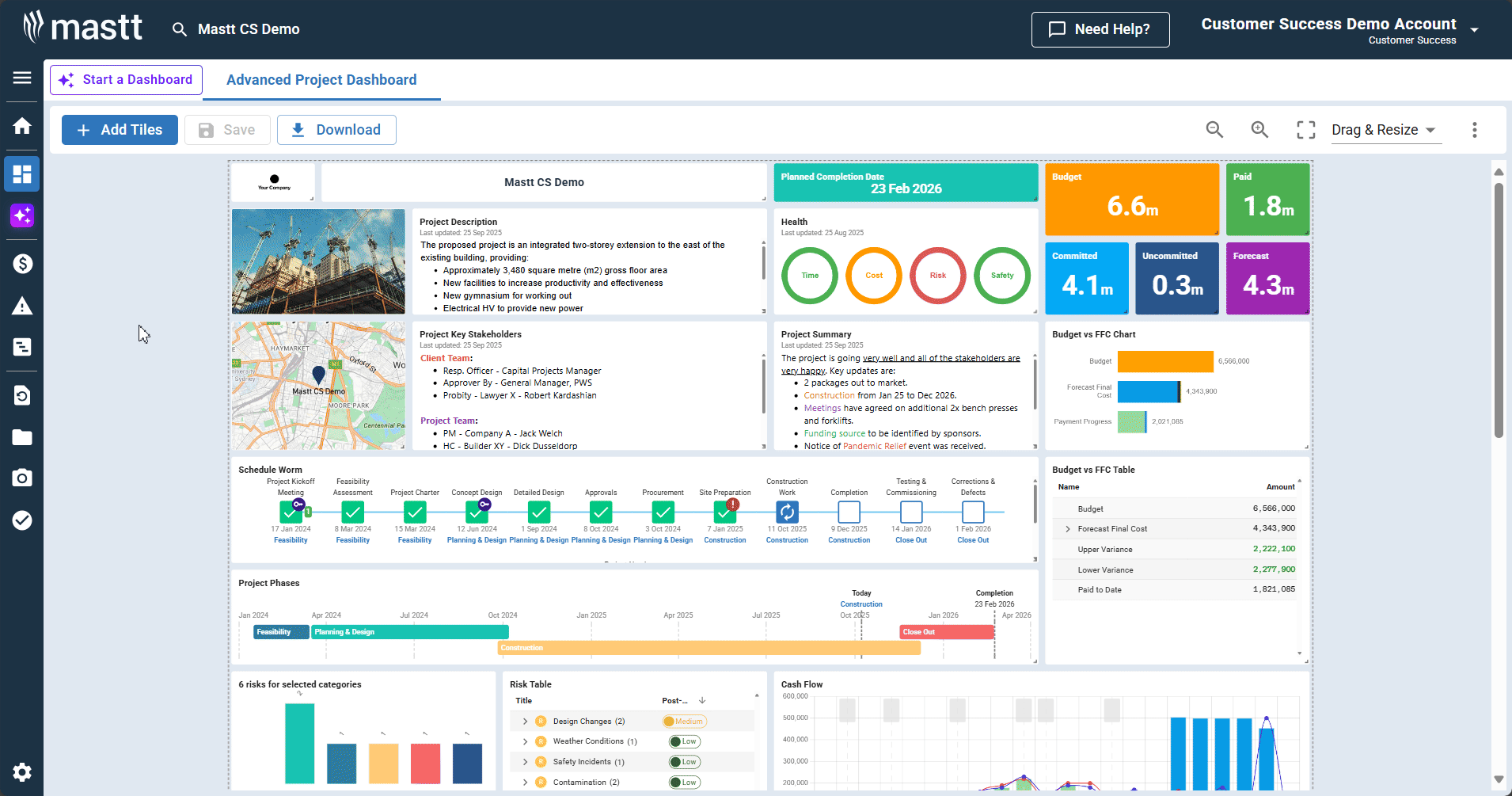
Result: The Add Contract form will open, ready for you to input your contract data.
Note: The Contract Register is the main list view where you can also see all your contracts, add new ones, and manage existing entries.
Step 2: Upload Your Contract
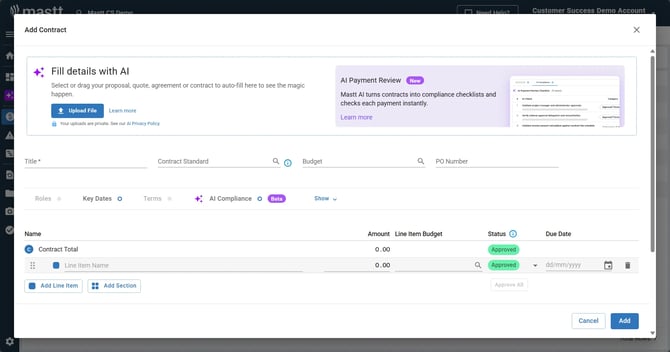
Once in the form, select between two options:
- Set Up Contract via AI Upload – fastest method if you have a PDF of your Contract. AI fills in your contract details and flags important clauses to track.
- Set Up Contract with Manual Data Entry
Set Up Contract via AI Upload
Step 1: Upload your contract file
- Click Upload File or drag your document onto Fill details with AI box
- Select the contract PDF from your device
Note: Your uploads are private. See our AI Privacy Policy.
Step 2: Review extracted data
- Mastt AI automatically extracts key contract information including Contract Standard, Roles, Key Dates, Payment and Variation Terms, AI Compliance requirements (see How to Use AI Compliance for Contracts and Payments), and line items with amounts.
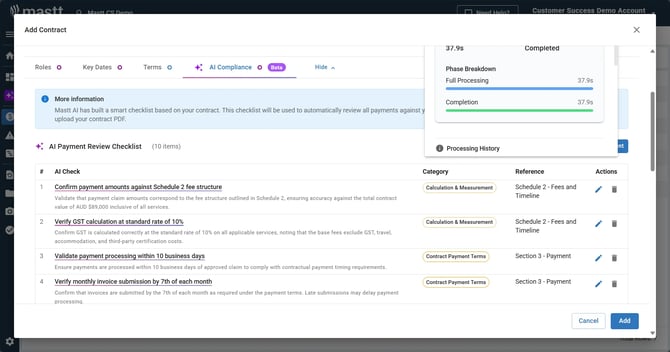
Step 3: Adjust fields if needed
- Click into any field to edit extracted information
- Verify dates, roles, and amounts are correct
- Make any necessary corrections before proceeding
Set Up Contract with Manual Data Entry
Step 1: Enter basic contract details
- Fill in contract title
- Select associated budget
- Add PO Number (if applicable)
Step 2: Configure roles
- Select the correct Contract Standard from the dropdown menu
Note: If your Contract Standard is not listed, contact Mastt Support for assistance.
- Navigate to the Roles tab
- Complete the required role fields based on your contract standard
- Use the toggle to select which role should display as Authorised by on letters (Superintendent/Authorised Person, Client's Representative, Architect, or Principal, depending on the contract standard selected)
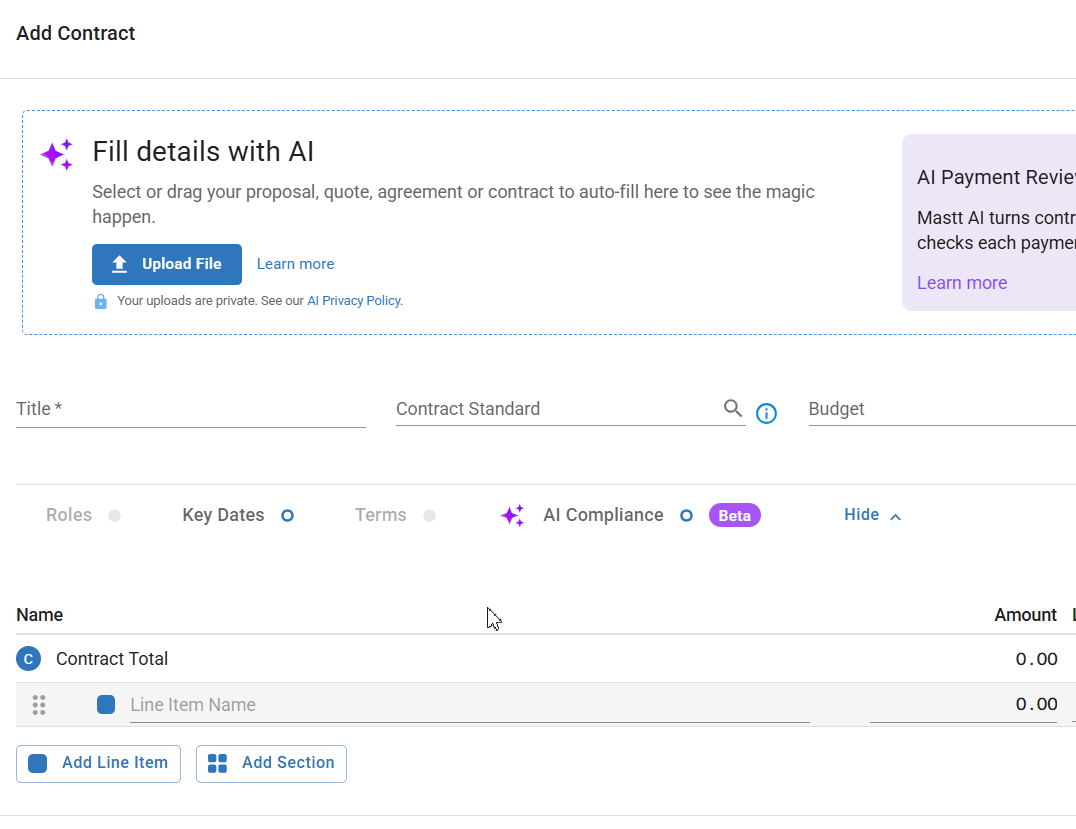 Note: When one role is toggled on, the toggle option for other roles will be greyed out.
Note: When one role is toggled on, the toggle option for other roles will be greyed out.
Step 3: Set key dates
- Enter Date Approved
- Enter Contract Completion Date (this will enable EOT Variations)
Step 4: Configure payment and variation terms
- Open the Terms tab
- Review Payment Terms:
- Payment Clause (will appear in Payment Certificate)
- Security of Payment Act Jurisdiction (Australian Contract Standards only)
- Contract Tax percentage
- Review Variation Terms – the Variation Clause will auto-populate on Variation Approval letter
Step 5: Add contract line items
- Enter for each line item:
- Line item name
- Amount
- Line item budget (select the relevant budget if your contract applies to multiple budgets)
- Status
- Due date (if applicable)
- Tax Rate (this will default to the Contract Tax Rate, but you can change this if you have a mixed tax contract or a tax-free line item)
Step 3: Add Supporting Information
- Add comment in the Notes field (only visible to users within this project)
- Upload attachments if needed (documents are automatically attached when using AI upload)
Step 4: Finalise Contract Setup
- Review all contract details for accuracy
- Click Add to create the contract
Result: Your contract is now configured to generate professional payment documentation automatically, saving time and ensuring consistency across all payment letters.
Processing Payments and Generating Letters
Step 5: Add and Process Payments
- Once your contract is configured, refer to How to Add Payments to complete your payment entries
Step 6: Generate Payment Documents
Download Individual Payment Letters
Step 1: Navigate to the payment
- Go to the Payments tab in the Cost module
- Find the payment you want to process
Step 2: Access payment letter options
- Click the Actions button next to the payment
- Select from the dropdown:
- Payment Certificate
- Payment Schedule
- Payment Recommendation
Step 3: Include attachments with payment letters
- After selecting your payment document type, a pop-up displays your uploaded PDF attachments
- Select which attachments to include by clicking the checkbox next to each file
- Reorder attachments by dragging them into the right pane
- Click Continue to download the payment letter with selected attachments
Bulk Download Multiple Certificates
Step 1: Select payments for bulk download
- Go to the Payment register
- Select the checkboxes next to the payments you want to include
Step 2: Generate bulk payment letters
- Click the Letters button with the arrow down at the top of the page
- Choose which document type to download (Payment Certificate, Schedule, or Recommendation)
Step 3: Include attachments with payment letters
- After selecting your payment document type, a pop-up displays your uploaded attachments
- List of the payments to download will show pending for your review
- Click each payment to view attachments and select which attachments to include by clicking the checkbox next to each file
- Click Attach All at the bottom of the box to include all documents, or tick Skip attachments for this Payment Letter if you don’t want to attach any
Note: If you skip attachments for Payment Letters, you’ll need to do this for each payment.
Step 4: Generate payment letters
- Click Review to check payments and download files
- Click Generate Payment Letters

Note: Mastt will generate a .zip file containing all selected letters with any bulk attachments included.
Troubleshooting and FAQs
Q: What if the AI doesn't extract all my contract details correctly?
Simply click into any field to edit the information. The AI provides a starting point, but you have full control to adjust any extracted data before saving.
Q: Why do I need to select a Contract Standard?
The Contract Standard determines which roles appear in your contract setup and ensures payment letters comply with the correct legal and industry requirements for your region and contract type.
Q: What if I need to change contract details after saving?
Navigate to your contract in the Contract register, click the Actions menu, and select Edit to modify any details. Changes will apply to future payment letters.
Need help? Contact Mastt Support for additional assistance with contract configuration and payment letter generation.