Mastt allows you to quickly extract the Contracts data in Excel format.
 Download Excel report in 3 different ways. Follow these easy steps!
Download Excel report in 3 different ways. Follow these easy steps!
👉 Download Excel
This will let you export all the Contracts data including hidden columns.
Step 1: From the ‘Hamburger Menu’ navigate to 'Cost Module'.

Step 2: Go to 'Contracts Register' located at the top menu and Click 'Download Excel' to download the contract summary report.

Step 3: Open the downloaded file.

👉 Export Current View
You can also adjust the columns of the titles that you would like to see in the report.
Step 1: Click the 'Adjust Columns'
Step 2: Toggle on/off the column title and check the present columns
Step 3: Click the 'Export Current View' to download an excel report.
Note: This will only export the present data on your Contracts view.
E.g columns, sorted data etc.
Learn more here: Contracts: Sort, Filter, Hide, Show and Pin Columns
Open the downloaded file, and you will see the columns or the current view you selected.

👉Download Contract Detailed View in Excel
You can download a Contract detailed view which includes different tabs for Contract, Variations, Forecasts and Payments.
Step 1: From the 'Overall’ page or Contracts Register, click on the ‘title’ of that Contract, to access a Detailed View.
|
Overall Page
|
Contracts Register
|
|---|---|
 |
 |
Step 2: Click 'Excel' at the top of the page to download the Contract's excel file.

Step 3: Navigate the different tabs at the bottom of the Excel file.