How to Edit Budget and Object Level Cash Flow
Complete step-by-step guide for cash flow management in construction project management
Cash flow management helps you forecast when you'll need funds throughout your project lifecycle and ensures adequate cash is available when costs are due. This guide covers how to distribute project costs across monthly periods using two different entry methods: budget level and object level.
Understanding Cash Flow Entry Levels
Mastt provides two methods for entering cash flow data:
Budget Level Cash Flow distributes costs for an entire budget across months. This is useful for high-level forecasting when you want to manage cash flow at the budget category level without detailed breakdowns.
Object Level Cash Flow distributes costs for individual contracts, forecasts, or risks within a budget. This provides granular control and precision in your forecasting.
Critical rule: These two methods are mutually exclusive. You cannot use both for the same budget simultaneously. Adding budget-level cash flow disables object-level cash flow for all items within that budget.
Understanding the Cash Flow Table Columns
The Cash Flow table displays key financial data across multiple columns. Understanding each column helps you interpret your cash flow data accurately.
Title: Shows budgets and nested objects (contracts, variations, forecasts, risks).
Forecast Final Cost (FFC): Displays the Forecast Final Cost values for each item.
Unassigned: Shows the difference between the total value and amounts distributed to specific months. This can be positive (undistributed funds) or negative (over-distributed funds).
Monthly columns (e.g., Oct '25, Nov '25): Display cash flow values per period. These columns show your forecasted spend for each month.
Period Paid: Shows total amount paid during the selected date range.
Period Total: Shows the total amount paid and forecasted during the selected date range.
Total Paid: Shows the cumulative total of all payments made across all months. Use this to track overall payment progress.
Amount Remaining: Shows the outstanding balance (Forecast Final Cost minus Total Paid). This helps you understand how much is left to pay on each item.
Before you start:
- Existing budgets, contracts, and forecasts in the Cost Module
- Decide whether budget-level or object-level cash flow suits your project needs
- Financial periods must be open (not closed by admins) to edit past months
Edit Cash Flow
Step 1: Access the Cash Flow Module
- From your project dashboard, click Cost in the side navigation bar
- Click Cash Flow in the top navigation bar

Result: You'll now see the cash flow chart and table with budgets listed on the left and monthly columns.
Step 2: Choose Your Cash Flow Entry Method
You can enter cash flow at two levels:
- Budget Level Cash Flow distributes costs for an entire budget across months
- Object Level Cash Flow distributes costs for individual contracts, forecasts, or risks
- Adding budget-level cash flow disables object-level cash flow for any objects within that Budget.
- To add contract-level cash flow, the budget cash flow must be cleared.
- Toggle off the Budget Cash Flow Entry using the Settings (cog) to disable budget-level cash flow.
Edit Budget Level Cash Flow
Budget Level Cash Flow spreads an entire budget's cost across monthly periods.
Step 1: Enable Budget Cash Flow Entry
- Click the Settings icon (cog icon) in the upper right corner of the Cash Flow page
- Locate the Budget Cash Flow Entry toggle
- Turn the toggle ON (it should appear blue)

- Close the settings panel
Step 2: Locate the budget
- Scroll through the budget list on the left side of the cash flow table
- Find the budget you want to update
Step 3: Open the edit form
- Click the Action button beside the budget title
- Select Edit Budget Cash Flow from the dropdown menu
Result: The Edit Budget Cash Flow form opens, showing monthly input fields for the year.

Step 4: Enter monthly values
- Click into each month field and enter the forecasted cash flow amount for that period
- Continue entering values for all applicable months
If you have monthly cash flow data in Excel, copy the row of values and paste it directly into the first month field. Mastt will automatically populate all months and distribute the values across the correct periods, so you don’t need to copy sections manually to match the year shown.
Step 5: Save changes
- Click Confirm at the bottom of the form
Edit Object Level Cash Flow
Object Level Cash Flow provides granular control by setting cash flow for individual contracts, forecasts, or risks.
You cannot edit Object-Level Cash Flow for items within a Budget that has already been Budget Cash Flowed, since cash flow data exists at the budget level. You need to clear the Budget-Level Cash Flow first.
Step 1: Locate the object
- Click the expand arrow (chevron icon) next to a budget to reveal nested objects
- Find the specific contract, variation, forecast, or risk you want to set cash flow for

Step 2: Open the edit form
- Click the Action button beside the object title
- Edit Contract Cash Flow for contracts
- Edit Variation Cash Flow for variations
- Edit Forecast Cash Flow for forecasts
- Edit Risk Cash Flow for risks

Result: The edit form opens showing monthly input fields.
Step 4: Enter monthly values
- Click into each month field and enter the cash flow amount for that period
- Enter values only for months when this object will incur costs
- Leave blank or enter zero for months with no activity
Step 5: Save changes
- Click Confirm at the bottom of the form
Repeat this process for each contract, forecast, and risk to build a detailed cash flow forecast.
Edit Previous Year Cash Flow
You can update cash flow for past months if the financial period is open for editing.
Step 1: Open the Edit Form
- Follow the same process to open either a Budget-Level or Object-Level Cash Flow form
- Click the Action button and select the appropriate Edit option
Step 2: Access Previous Year
- Locate the year displayed at the top centre of the form
- Click the left (‹) and right (›) arrows beside the year to move between years

Step 3: Enter or Update Past Month Values
- Click into any past month field and enter or update the cash flow amount
- Make all necessary corrections to historical data
Step 4: Save Changes
- Click Confirm at the bottom of the form
If past month fields are greyed out or disabled, the financial period may be locked by your Project Admin or Workspace Admin. Contact your admin to reopen the required months.
Switch from Budget Level to Object Level
If you've been using budget-level entry but need more granular control, follow these steps to switch to object-level entry.
Step 1: Clear Budget Cash Flow
- Find the budget that currently has budget-level cash flow
- Click the Action button next to the budget
- Select Clear Budget Cash Flows from the dropdown

- Click Clear in the confirmation dialogue
Result: The monthly columns for this budget are now empty.
Step 2: Disable Budget Cash Flow Toggle
- Click the Settings icon (cog icon) in the upper right corner
- Find the Budget Cash Flow Entry toggle
- Turn the toggle OFF (it should change to grey)
- Close the settings panel
Step 3: Begin Object-Level Entry
- Expand the budget by clicking the expand arrow next to it
- Click the Action button next to any contract, forecast, or risk
- Select Edit [Object] Cash Flow to begin entering object-level data
Object-level entry is now active. You'll need to re-enter cash flow data for individual objects.
How to Customise Columns
You can show or hide columns in the Cash Flow table to focus on the data most relevant to your needs.
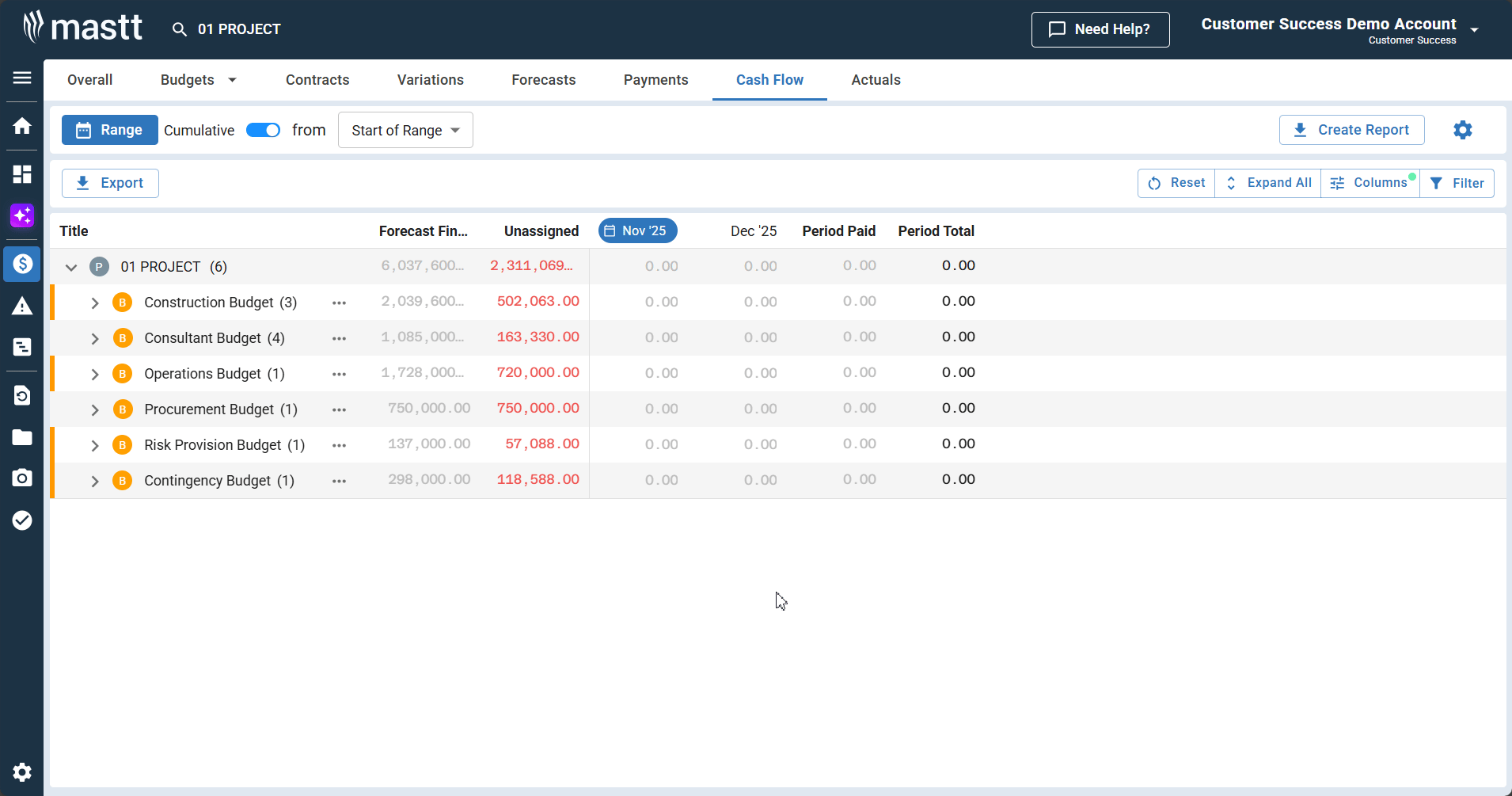
Step 1: Open the Columns Panel
- Locate the Columns button in the top right corner of the Cash Flow table (next to the Filter button)
- Click Columns to open the column visibility dropdown
Step 2: Toggle Columns On or Off
- The dropdown displays all available columns with checkboxes
- Click the checkbox next to any column name to show or hide it
Step 3: Use Quick Options
- Click Show All to display all available columns
- Click Reset to return to the default column configuration
Step 4: Close the Panel
- Click anywhere outside the dropdown to close it
- The table updates immediately to reflect your selections
Troubleshooting & FAQs
Q: What if I can't edit past months?
Past months may be locked by your admin for reporting purposes. Contact your Project Admin or Workspace Admin to reopen the required financial periods.
Q: Why can't I edit object-level cash flow?
Check if Budget Cash Flow Entry is enabled in Settings. If the toggle is ON, you must clear budget-level cash flow and turn the toggle OFF to enable object-level entry.
Q: How do I choose between budget level and object level?
Use budget level for high-level, simplified cash flow management across entire budget categories. Use object level when you need detailed visibility into which specific contracts or forecasts drive monthly cash requirements.
Q: What happens to my data when I switch methods?
Switching from budget level to object level (or vice versa) requires clearing existing cash flow data. You'll need to re-enter cash flow using the new method.
Need help? Contact Mastt Support for additional assistance with cash flow management.