Once you have added a Forecast you will then be able to:
Once you have added a Forecast you will then be able to:
- View the Forecast Register in Dashboard, Cost, and Overall Page
- Access the Forecast Detail View
- See the Forecasts in the Budget and Contract's Detail View
View Forecasts on the Dashboard
Forecast's and Forecast Types provide an accurate display of the Project or Program's financial composition. Catch up on the Types here!
View the Forecast Register in Cost → Forecasts
To view the Forecast's you've created, check out the list of all Forecasts on a project in the Forecast register, by clicking on 'Forecasts' in the top menu.
View Forecasts on Overall
See the Forecasts you've created in their nested locations on the 'Overall' page by expanding/unraveling rows. Remember, 'OPEN' status shows on the Dashboards, Overall and Cash Flow - 'CLOSED' does not and only shows in the Forecast Register.
Access the Forecast Detail View
For all Forecasts, we can access a deep dive of a Forecast using the Detailed Views.
Step 1: From anywhere in Mastt, find the Forecast and click on the ‘title’ of that Forecast, to access a Detailed View.

Step 2: Once in the Forecast's Detailed View, navigate the details of the Forecast by using the mini tabs. The mini tabs display only information relevant to the Forecast, including Comments, Attachments and an Audit History.

See the Forecasts in the Budget and Contract's Detail View
If Forecasts are applied to Budgets and Contracts, we can access a deep dive of a Budget or Contract and see Forecasts added under these items, using the Detailed Views.
Once in the Detailed View, navigate to the Forecasts mini tab to see Forecasts related to the Contract.