How to Create and Use Custom Dashboard Templates
Complete step-by-step guide for creating and applying dashboard templates in construction project management
Custom dashboard templates let you save your dashboard configurations and reuse them across multiple projects or programs. Instead of rebuilding dashboards from scratch, save your customised layouts, filters, and settings as reusable templates. This ensures consistency across your organisation and saves significant time on dashboard setup.
Before you start:
- Ensure you have access to the Dashboard module in your project or program
- Prepare the dashboard you want to save with all customisations complete (filters, widgets, text boxes, column settings)
Note: Project templates only work with projects, and program templates only work with programs - they cannot be used interchangeably.
Understanding Dashboard Templates
A custom dashboard template is a saved snapshot of your dashboard configuration that captures:
- Layout and widget positions
- Applied filters
- Text boxes and labels
- Column settings and customisations
- Visual formatting
Templates are saved to your Workspace, but you can also apply them to any project you have access to outside of your Workspace.
Create Your Dashboard Template
Step 1: Modify the Dashboard URL
- Navigate to Dashboard in your project or program
- Click into your browser's address bar

- Scroll to the end of the URL (it will look similar to:
/projects/65cecc5221019d00261d21a2/dashboard) - Type
?template=trueat the very end of the URL

- Press Enter to reload the page
The complete URL should now look like: /projects/65cecc5221019d00261d21a2/dashboard?template=true
Result: This URL parameter activates template mode, allowing you to save the dashboard as a template.
Step 2: Save the Template
- Click the Actions button (⋮) in the top-right corner
- Select Manage Project Dashboard Templates (or Manage Program Dashboard Templates if you're in a program)

- Choose one of two options:
- Override an existing template: Select a template from the list to update it with your current configuration
- Create a new template: Enter a descriptive name in the template name field (e.g., "Monthly Executive Dashboard - Construction Projects")
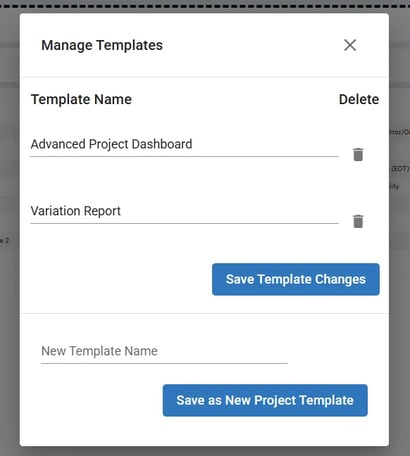
- Click Save as a New Project Template (or the appropriate save button)
Apply a Template to Another Project
Step 1: Access the Template Selection
- Navigate to the project or program where you want to apply the template
- Click the Start a Dashboard in the upper left corner
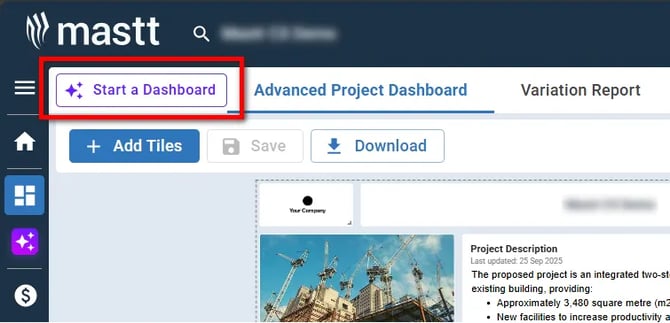
- Click Search Template
Step 2: Select and Apply Your Template
- Select My Workspace from the template source options
- Choose the template you want to use from the available templates
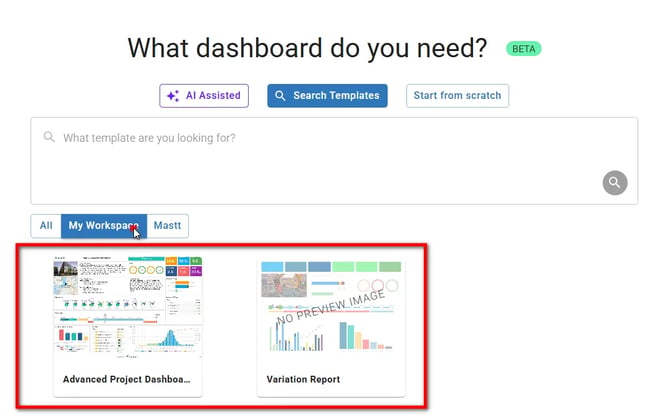
- The dashboard will load with all saved customisations applied
Result: Your template is now applied to the dashboard with all saved customisations including filters, text additions, and column settings.
Important Notes
- Project dashboard templates only work with projects
- Program dashboard templates only work with programs
- Templates save all customisations including filters, text additions, and column settings
- Updating an existing template doesn't change dashboards already created with the old template
Troubleshooting & FAQs
Q: What if I don't see the template saving options after adding ?template=true?
Ensure you've pressed Enter to reload the page after modifying the URL. The ?template=true parameter must be active for the template options to appear in the Actions menu.
Q: What happens to existing dashboards when I update a template?
Updating a template doesn't retroactively change dashboards already created from the old version. The updated template only applies when you create new dashboards or manually reapply the template.
Q: Why can't I apply my project template to a program?
Project dashboard templates and program dashboard templates are separate template types. You must create a program-specific template if you want to use templates with programs.
Q: What if my template doesn't appear in the template selection?
Check that you're looking in the correct template source (My Workspace). Also verify that you created the right template type (project vs program) for where you're trying to apply it.
Need help? Contact Mastt Support for additional assistance with dashboard templates.