How to Create a Contract
Complete step-by-step guide for contract setup in construction project management
Contracts in Mastt represent your Committed Costs—the financial commitments you've made to contractors and suppliers. This guide covers both AI Upload (fastest method using a PDF) and Manual Data Entry (if you don’t have a PDF version of your Contract) for adding contracts to your project.
Before you start:
- Ensure you have appropriate permissions to add contracts in the Cost module
- For AI Upload: Have your contract PDF ready
- For Manual Entry: Gather contract details including contractor information, dates, payment terms, and line items
Creating a Contract
Step 1: Access the Add Contract Form
-
Click Cost in the left-hand navigation bar
-
Choose one of three ways to create a contract:
- From the Overall page, click the blue + Add button in the upper left corner and select + Add Contract, or
- From the Overall page, locate the budget you want to add a contract to, click the Action button next to it, and select + Add Contract, or
- Click Contracts in the top navigation to view your Contract register, then:
- Click the blue + Add Contract button in the upper left corner, or
- Select Add Your First Contract in the centre (only visible if you have no contracts)
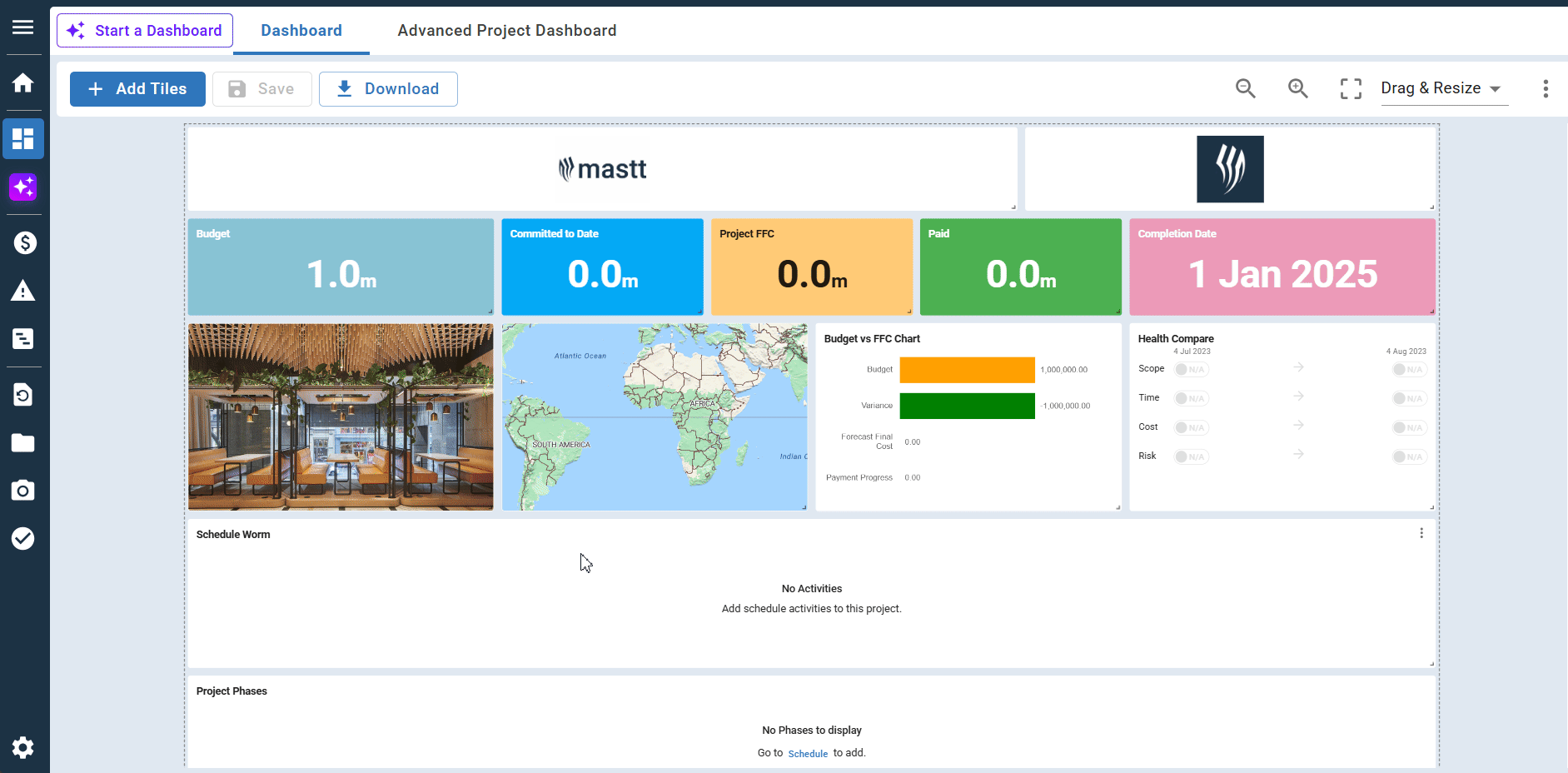
Note: The Contracts Register is the main list view where you can also see all your contracts, add new ones, and manage existing entries.
Step 2: Choose Your Contract Setup Method
Choose your method:
- AI Upload: Automatically extracts contract details from your PDF Contract.
- Manually entering all contract information directly into the form.
Create a Contract via AI Upload
Fastest method if you have a PDF. Mastt AI automatically extracts contract details and flags important clauses to track.
Step 1: Upload Your Contract File
- Locate the Fill details with AI section at the top of the form
- Click Upload File to select your contract PDF from your computer's file browser, or drag and drop your contract PDF directly onto the upload area
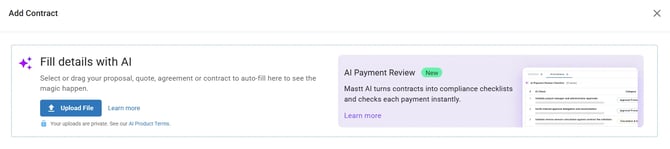
Privacy Note: Your uploads are completely private. Mastt follows strict AI privacy policies to protect your sensitive contract information. See our AI Privacy Policy.
Step 2: Review Extracted Data
-
The AI automatically extracts and populates:
- Contract Standard: Identifies the contract type
- Roles: Principal/Client/Owner/Issuer
- Key Dates: Date Approved and Contract Completion Date
- Payment Terms: Payment clauses , GST/Tax % and SoPA Jurisdiction for Australian Contract Standards
- Variation Terms: Variation Clause
- AI Compliance Checklist: Payment requirements and documentation needed to verify progress claims against contract terms (see ****How to Use AI Compliance for Contracts and Payments)
- Line Items: Contract line items
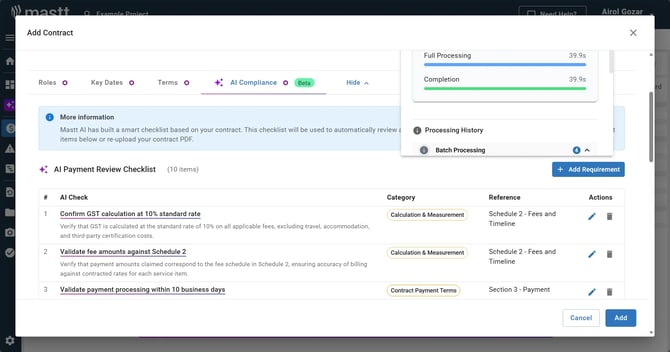
-
Verify and adjust fields if needed
- Review extracted information for accuracy
- Click into any field to make corrections or updates
- Verify dates, contractor names, and amounts match the contract
Set Up Contract with Manual Data Entry
Enter all contract information manually using the form. Use this method when you don't have a PDF version of the contract.
Step 1: Enter Basic Contract Details
- Enter a descriptive Title (e.g., "Main Building Construction - Smith & Co")
- Select the Contract Standard from the dropdown
- Select the Budget this contract applies to
- Add any other required details like PO Number (if applicable)
Note: If your Contract Standard isn't available in the dropdown, contact Mastt Support to request it be added.
Step 2: Configure Roles
Note: The Roles section only appears after selecting a Contract Standard.
- Click the Roles tab to expand the section
- Complete the required role fields based on your contract standard
- Use the Superintendent/Authorised Person toggle to select which role should display as Authorised by on Payment and Variation letters
Step 3: Set Key Dates
- Click the Key Dates tab
- Enter the Date Approved
- Enter the Contract Completion Date (this will enable Extension of Time Variations)
Step 4: Set Payment and Variation Terms
- Click the Terms tab
- Review Payment Terms and edit details if needed:
- Payment Clause (will appear in Payment Certificate)
- Security of Payment Act Jurisdiction (Australian Contract Standards only)
- Contract Tax percentage
- Review Variation Terms - the Variation Clause will auto-populate on Variation Approval letter
Step 5: Set Up Line Items
- Scroll to the Line Items section
- For each line item, enter:
- Line Item Name (e.g., "Site Preparation and Foundation Works")
- Amount (contract value for this line item)
- Line Item Budget
- if the budget is set earlier, it will default to that budget, or
- select the relevant budget if your contract applies to multiple budgets (optional)
- Due Date (optional)
- Tax Rate (defaults to the Contract Tax Rate, but you can change this if you have a mixed tax contract or a tax-free line item)
- Click Add Line Item to add additional line items
- Repeat for all contract milestones, deliverables, or work packages
Step 6: Create Contract Sections (Optional)
-
For contracts with Sections or Separable Portions:
Step 1: Click the Add Section button below the contract line item details
Step 2: Name each section based on your contract portion
Step 3: Repeat to create multiple sections as needed
Tip: You can organise line items by clicking the plus sign next to a section to add items directly, or hover over the grab handle icon (six dots) on the left side of any line item to drag and drop it into your desired section.
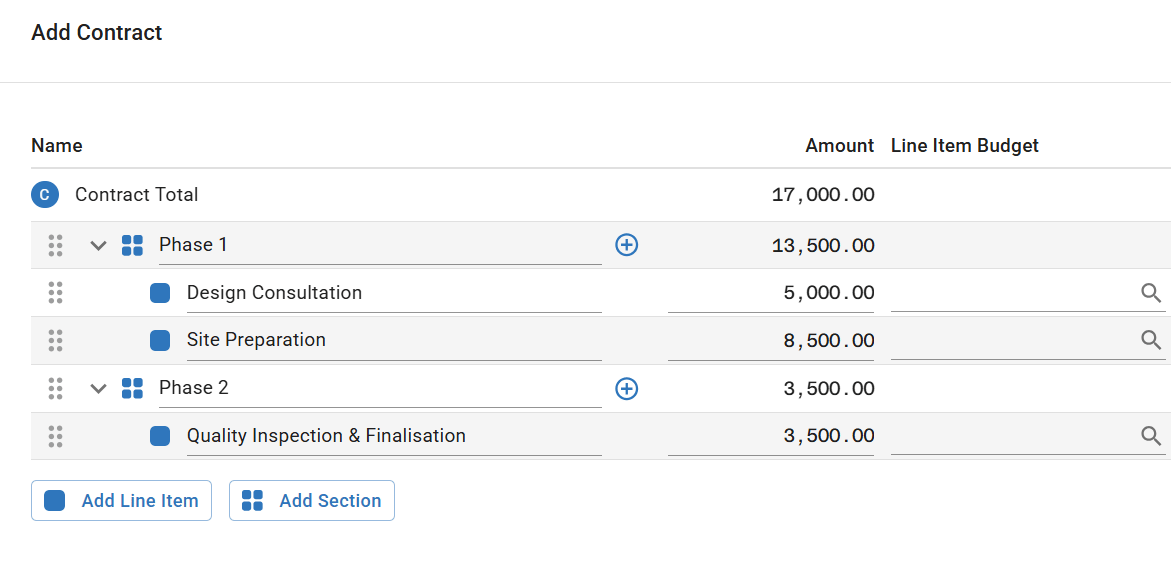
Step 3: Add Supporting Information
- Scroll to the Notes section at the bottom of the form
- Add comments if needed (only visible to users within this project)
- Upload supporting documents in the attachment field
Step 4: Finalise Contract Setup
- Review all contract details for accuracy
- Click the blue Add button at the bottom right of the form
Result: Your new contract now appears in the contract list. If the contract isn't approved yet, you can change its status to Approved once it's been signed off.
Note: You can update the contract status at any time by navigating to the Contracts register, clicking the Action button next to your contract, and selecting Edit Contract. For more details, see How to Edit and Delete Contracts.
Troubleshooting and FAQs
Q: What if the AI doesn't extract my contract information correctly?
Click into any field to manually correct the extracted information. Always review AI-extracted data for accuracy before saving.
Q: Why can't I see the Roles section in the form?
The Roles section only appears after you select a Contract Standard. Choose your contract standard first, then the Roles button will become available.
Q: What if I need to add a contract to multiple budgets?
When setting up line items, you can assign each line item to a different budget using the budget dropdown next to each line item. This allows one contract to span multiple budgets categories.
Q: How do I edit a contract after creating it?
Navigate to the Contracts register, locate your contract, and click the Action button next to it. Select Edit Contract to modify details. Changes are saved immediately when you click Update.
Q: Can I use AI Upload with scanned contracts?
Yes, but ensure the PDF has clear, readable text. Poor quality scans or handwritten contracts may not extract accurately. For best results, use digitally-generated contract PDFs.
Need help? Contact Mastt Support for additional assistance with contract management.